本篇目錄
前言
小弟前幾個月又有接到一個任務,這個要求是「有沒有辦法可以將網站專案包成安裝檔?」,因為團隊這邊想要盡可能達到自動化的方式來部署網站(手動情況)…
其實網路上有蠻多選擇,像是有 Advanced installer 、 Windows Installer XML(WiX Toolset)都是不錯的解決方式,但我在想有沒有更單純的方式來處理,於是腦筋動到了微軟 Installer Projects 上,因為只要在 Visual Studio 擴充功能市集就能找到並安裝!
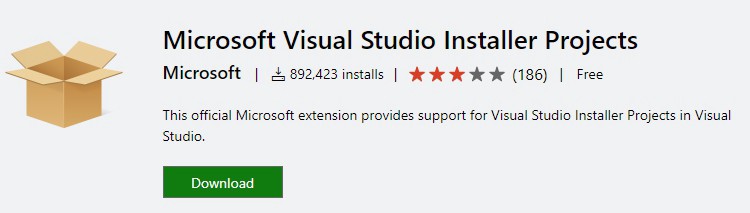
. . .
大致步驟
- Visual Studio Marketplace 搜尋 Installer Projects 並安裝
- 已有建立的網站專案(Web Project)
- 新增網站安裝專案(Web Setup Project)並加入專案輸出(主要輸出、內容檔…其餘可視專案情況)
- 取得安裝檔並且安裝
- 測試網站可否運行
. . .
簡易教學
Visual Studio Marketplace 搜尋 Installer Projects 並安裝
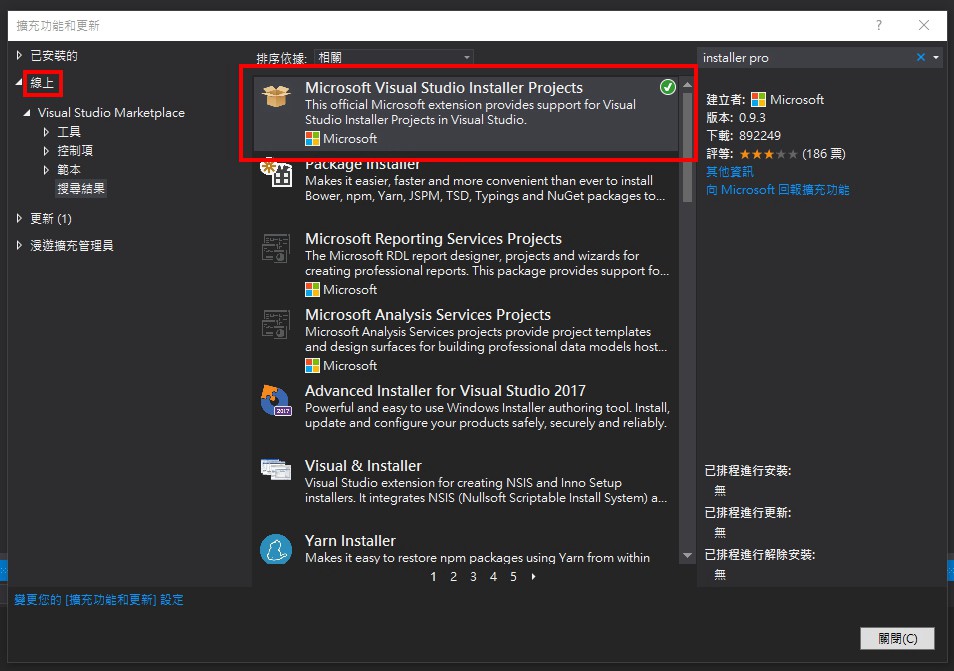
示範建立 ASP.NET Web 應用(以 Web Form 架構為例,同理 MVC 架構)
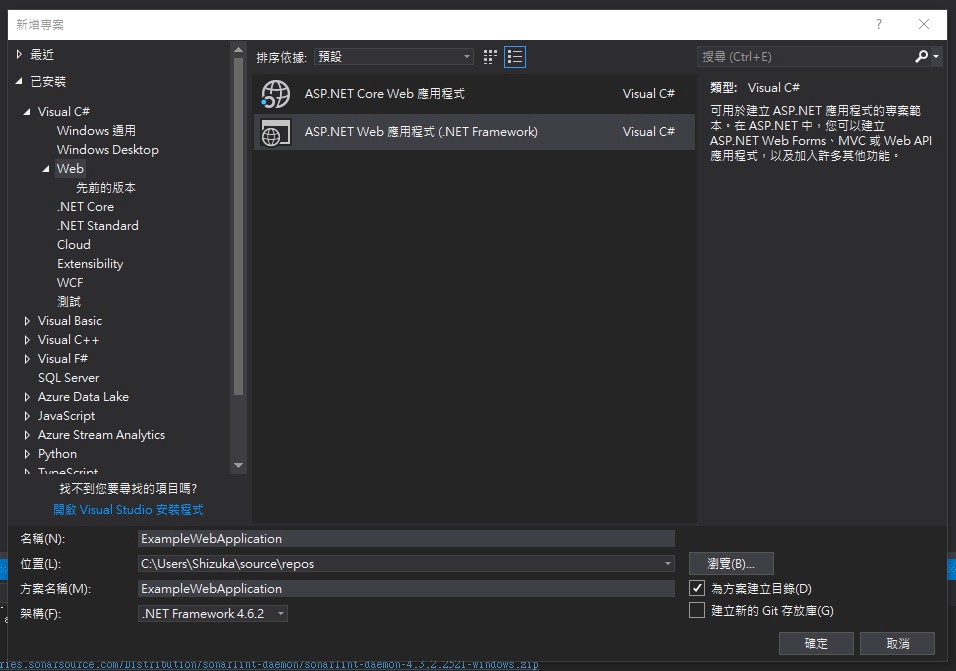
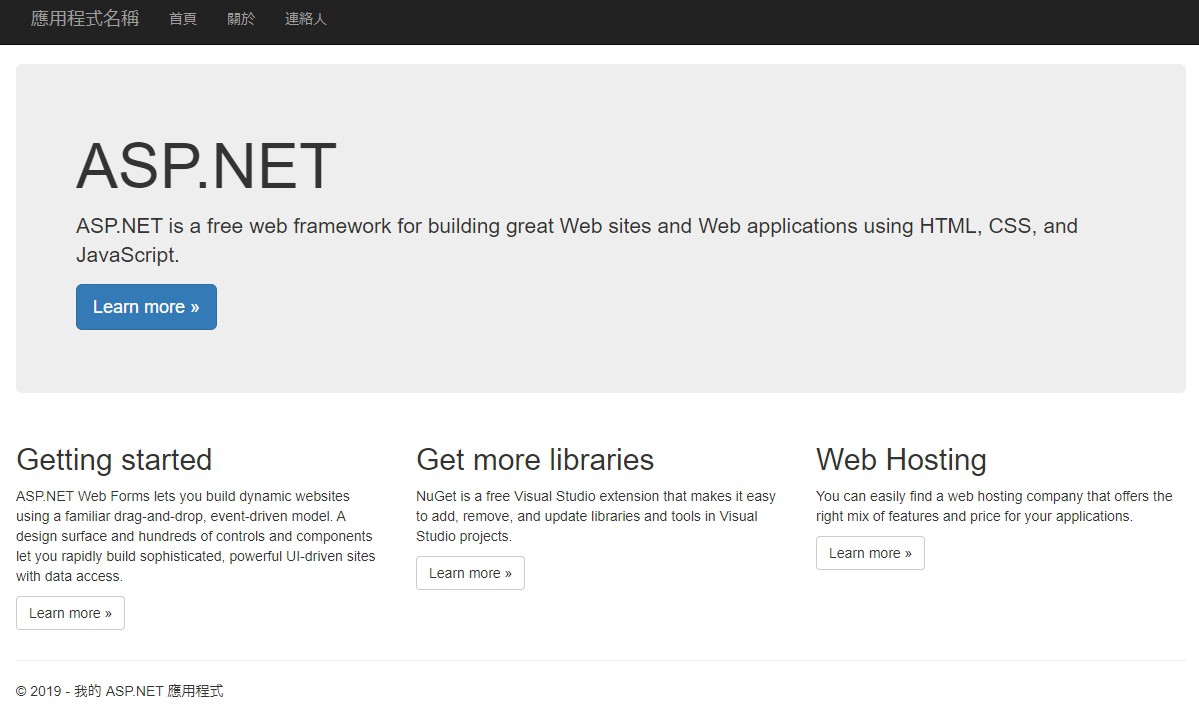
示範建立網站安裝專案
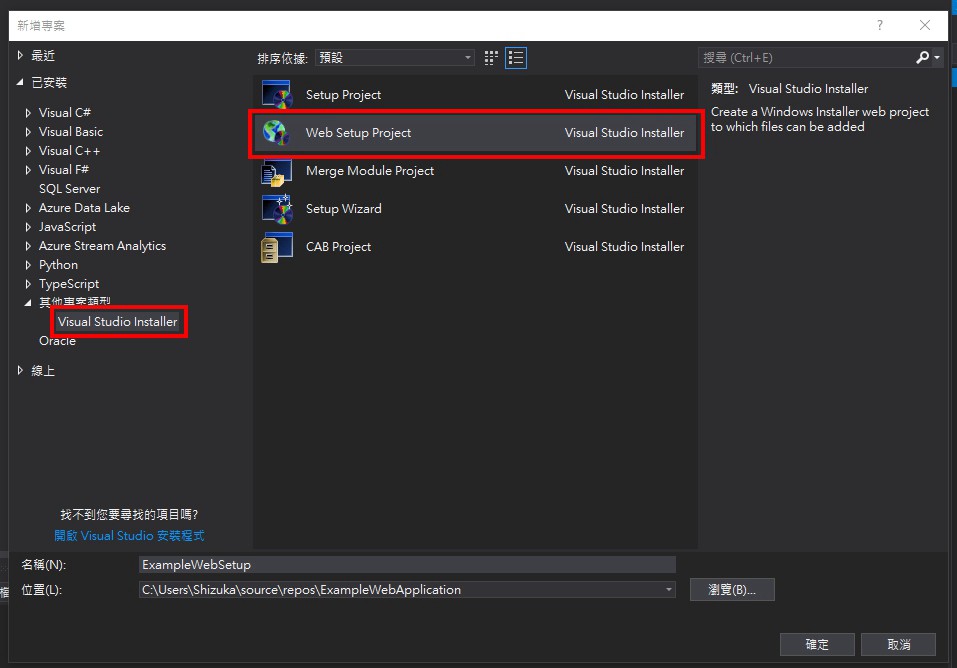
初始的方案結構
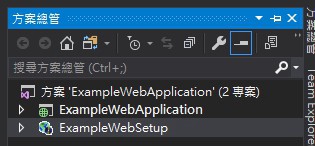
加入專案輸出(主要輸出、內容檔)
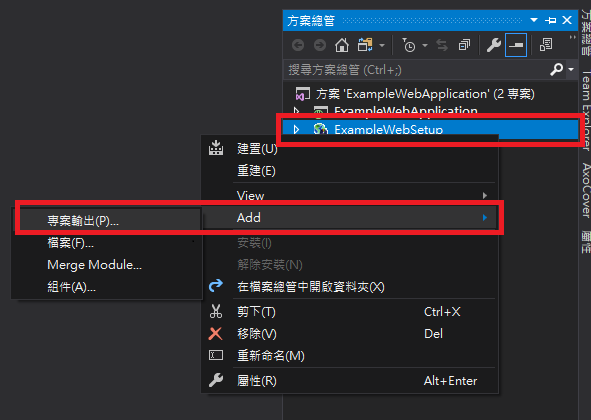
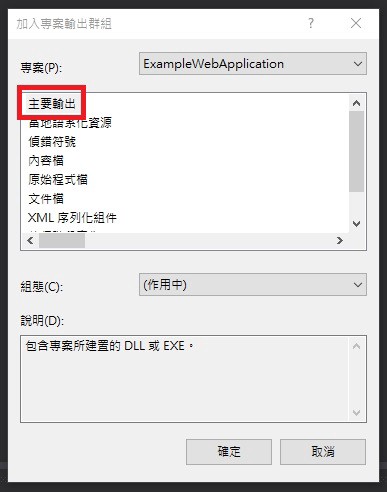
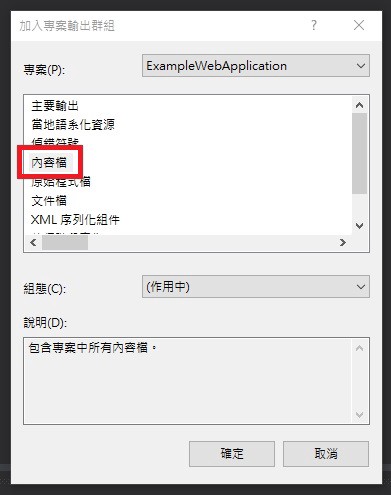
現在的方案結構
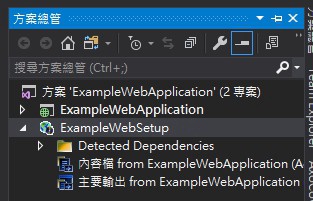
重建網站安裝專案
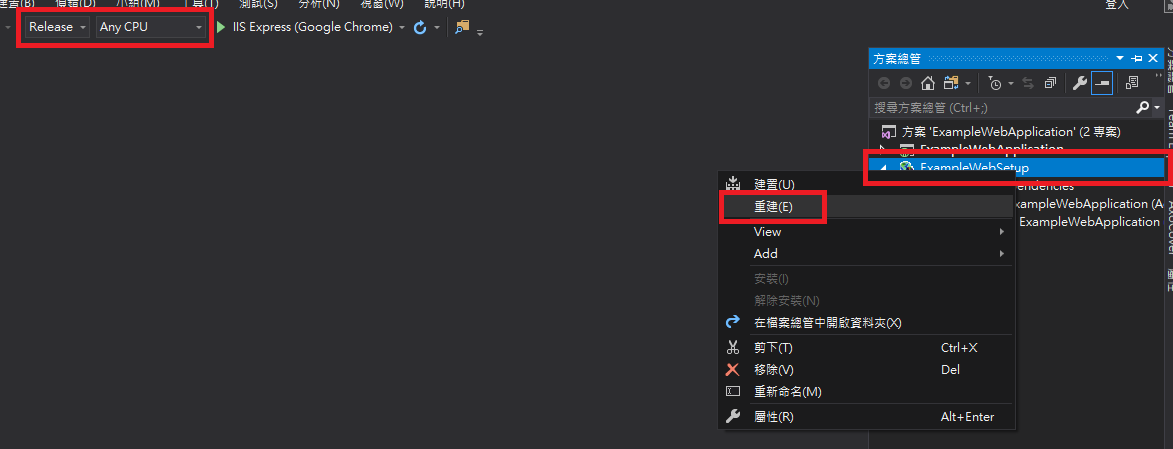
💭 Difference between a Debug and Release build
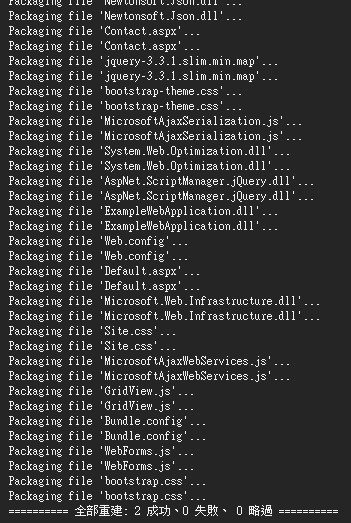
取得安裝檔

💭 Understanding the Difference Between .exe and .msi
嘗試安裝(Double click ExampleWebSetup.msi)
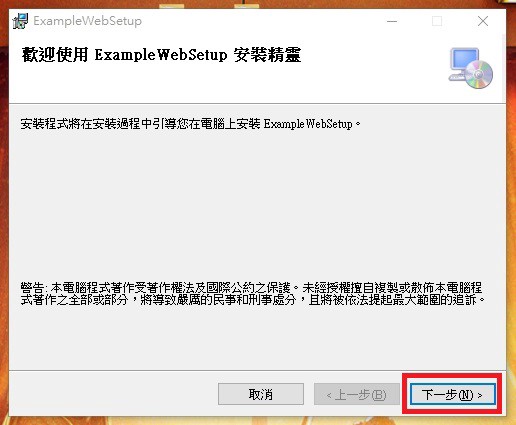
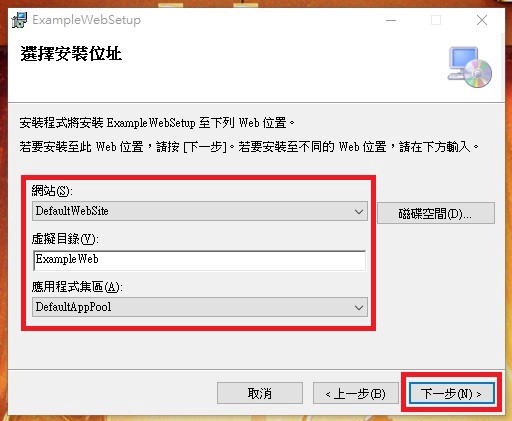
到此要稍微注意幾點:
網站:選擇已建立的 IIS 網站(IIS Web Site to choose)
虛擬目錄:定義 IIS 應用程式名稱(IIS Application Naming)
應用程式集區:選擇已建立的 IIS 應用程式集區(IIS Application Pool to choose)
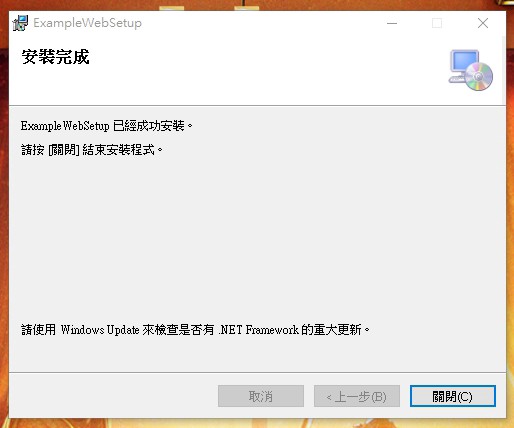
查看 Internet Information Services 是否已建立應用程式
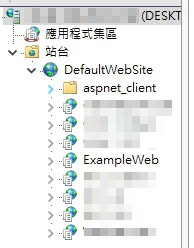
測試連上本地端網站
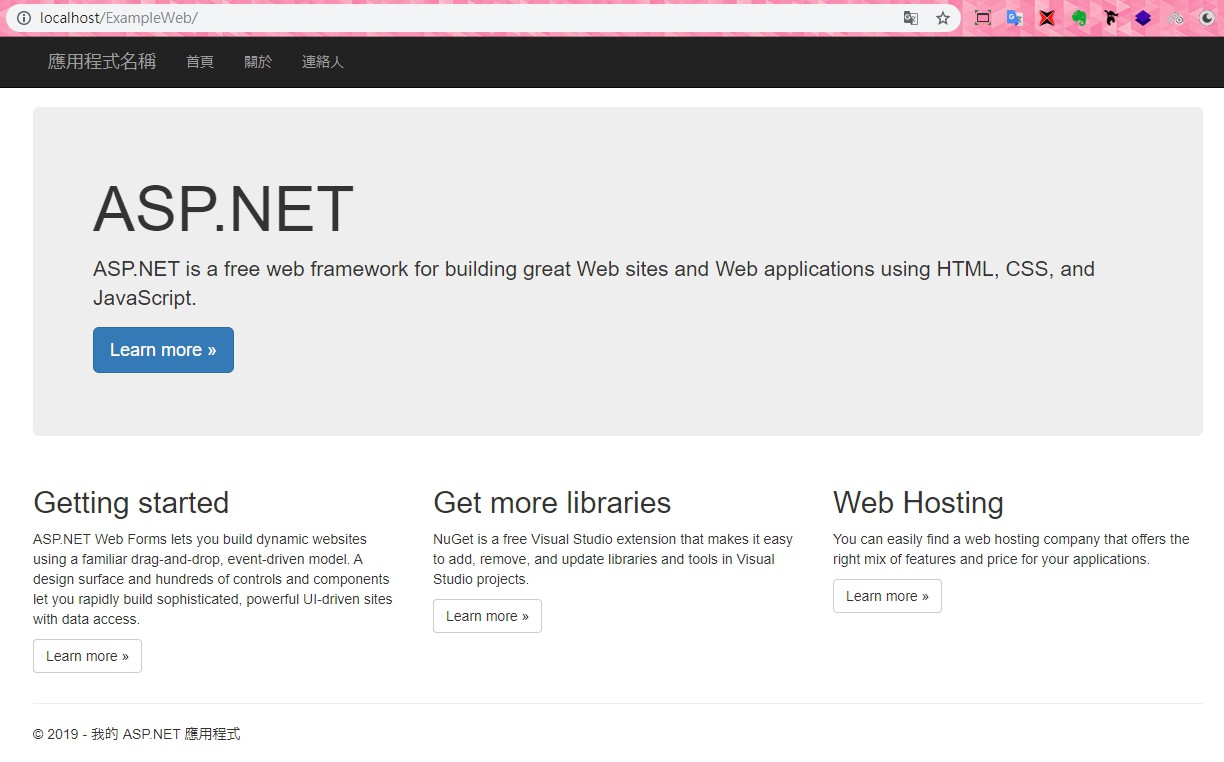
安裝於 Windows 上的網站資料夾結構可能像是這樣…
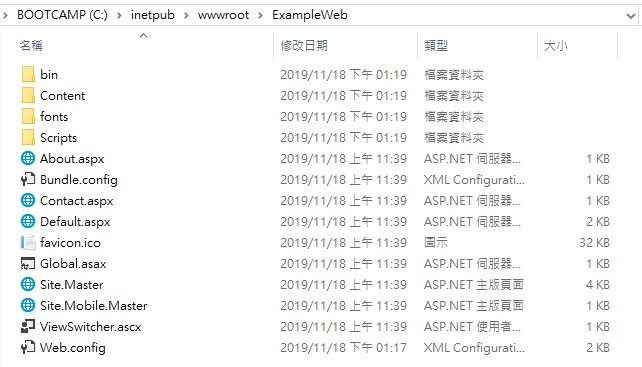
. . .
結尾
感謝各位花時間看完此篇小文,如果本文中有描述錯誤,還請各位指教。
其實看到最後你會發現網站資料夾結構跟我直接從專案建置後拿出來部署一模一樣,這也就代表說微軟本身就有提供一個比較簡易的方式可以部署網站,而不用擔心從專案建置後拿來部署又漏東漏西。
但從上面看下來這還不是真正的一鍵安裝╮(╯_╰)╭,還有一段路要走…
如果有機會,或許以後再來補補其他包裝的方式…
